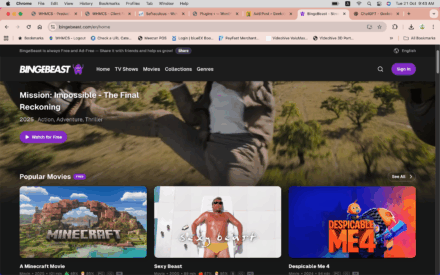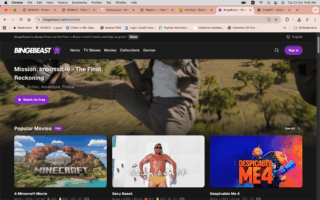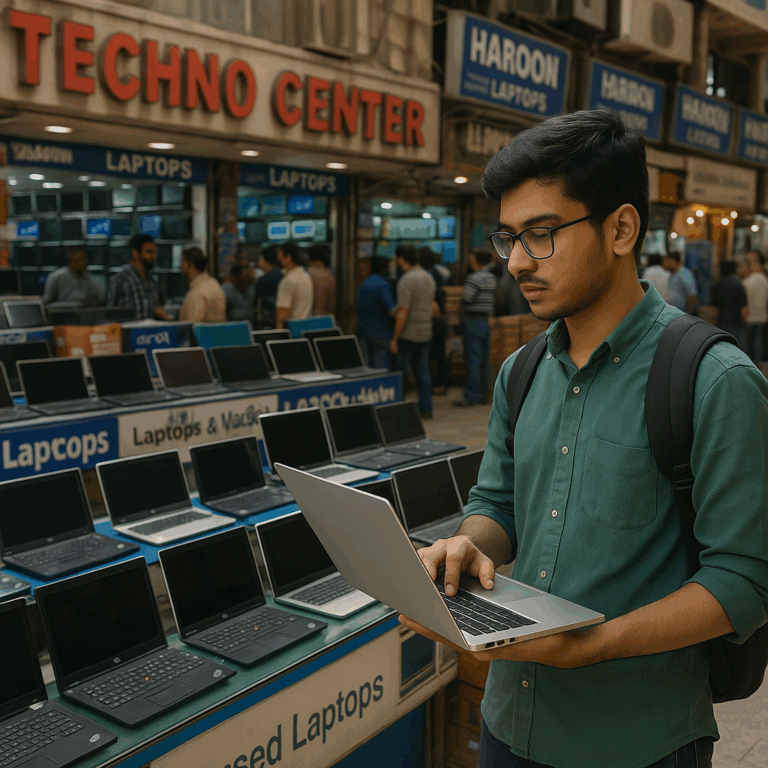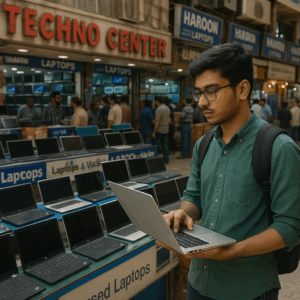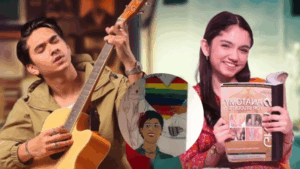If your mid-2015 MacBook is suddenly shutting down on startup — but works fine in Safe Mode — you’re not alone. This is a common issue in older Macs with aging batteries and corrupted system configurations. Fortunately, in many cases, you can fix the problem without replacing hardware.
🔍 Understanding the Problem
You power on your MacBook, and it shuts down unexpectedly. But when you start it in Safe Mode, it works just fine. This usually rules out serious hardware issues like a dead logic board or faulty RAM. Instead, the issue is more likely tied to software, startup items, or battery health.
✅ Key Causes of the Problem
- Aging Battery
- Your MacBook battery is rated for 1000 cycles.
- At ~750 cycles, it’s aging but still usable.
- However, sudden power drops may still be triggered if the battery voltage dips under load.
- Corrupted Startup Items or System Cache
- macOS may try to load third-party apps or services on startup that crash the system.
- This is why the system works fine in Safe Mode (which disables them).
- Login Items or Background Services
- Applications like antivirus, VPNs, or old drivers can interfere with system stability.
- System Management Controller (SMC) Glitch
- SMC handles power and battery behavior. If it malfunctions, the Mac may shut down during boot.
🛠️ Step-by-Step Fix
1. Boot into Safe Mode
- Shut down your Mac.
- Turn it on and immediately hold Shift.
- Release when the Apple logo appears.
If it boots successfully here, you’re dealing with a software or startup issue.
2. Reset the SMC
For a MacBook (mid-2015) with a non-removable battery:
- Shut down the Mac.
- Press and hold Shift + Control + Option (left side) and Power for 10 seconds.
- Release all keys and press Power again.
This resets power management and may resolve random shutdowns.
3. Remove Problematic Login Items
Go to:
System Preferences>Users & Groups>Login Items- Select any suspicious or unused apps and click
–to remove them.
Focus on antivirus apps, Mac “cleaners,” or old utilities.
4. Clear System Caches (While in Safe Mode)
- Open Finder > Go > Go to Folder
- Enter:
~/Library/Cachesand delete all contents (not the folder) - Also clear:
/Library/Caches
Then restart the Mac normally and see if it boots correctly.
5. Reset NVRAM
- Shut down your Mac.
- Turn it on and immediately hold Option + Command + P + R for 20 seconds.
- Release and allow the Mac to reboot.
This clears stored power and boot settings.
6. Check Battery Health
Go to: > About This Mac > System Report > Power
Check:
- Cycle Count
- Full Charge Capacity
- Battery Condition (Should be “Normal” — if not, consider replacement)
🧪 Bonus: Run Apple Diagnostics
- Shut down your Mac.
- Turn it on and hold D.
- Let diagnostics check for hardware issues like memory, logic board, or battery faults.
🧯 Final Tips
- If the Mac works only when plugged in, the battery may still be the root cause.
- If system cache clearing doesn’t help, consider a clean macOS reinstall (your files can be preserved).
- Always backup your data — especially when dealing with sudden shutdowns.
💡 Conclusion
For a 2015 MacBook showing startup shutdown issues, the problem is most often software-related when Safe Mode works fine. By resetting the SMC, clearing cache, and disabling login items, you can restore stability without replacing hardware. If these steps don’t work, it might be time to consider a battery replacement or clean macOS install.